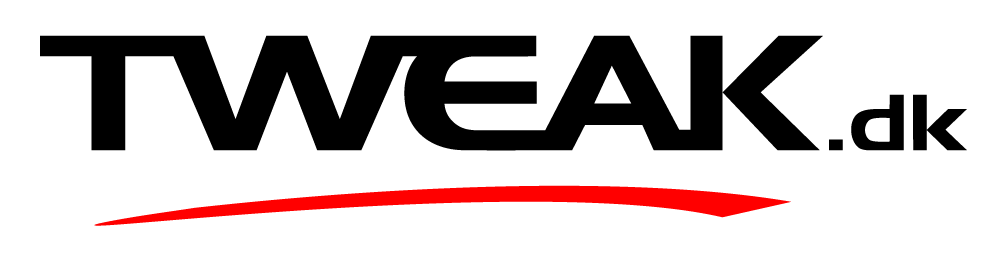hej hej alle på tweak, har lige hentet det nyeste firmware til min WD live tv.men kan ikke finde firmware update ikonet på dimsen, er der nogen der kan hjælpe???
firmware update ikonet kan jeg ikke finde!!
-
-
Fra en hurtig google søgning - ved ikke om det hjælper.
How to Install the Product Update:
Installing the new firmware on your WD TV Live is simple. Just connect your WD TV Live to an Internet connection and the WD TV Live will automatically check and notify you a new firmware is available for update at the Home menu. Confirm the action and your WD TV Live will be automatically updated.
If Internet connection is not available, you can download the firmware file and follow the steps below to update:
Extract the three files (.BIN, .VER, and .FFF files) to the root (top level) of a portable USB drive.
Connect the USB drive to the WD TV Live Media Player's USB port.
Press HOME, and then select the Settings bar.
Select the firmware upgrade icon, and then press ENTER.
You are prompted to perform the firmware upgrade.
Select OK on the firmware update prompt, and then press ENTER. This will restart the system.
After restarting, the system automatically enters firmware upgrade mode.
Once the update process is completed, the WD TV Live HD Media Player will restart again.
Once the HD WD TV Live Media Player restarts, the new firmware is automatically loaded and the WD TV Live HD Media Player is ready for use. -
ja tak for hjælpen, men den guide har jeg sæl fuldt 1000gange men den fortæller mig ikke hvad ikonet heder and end firmware upgrade og det ikon har jeg ikke!!