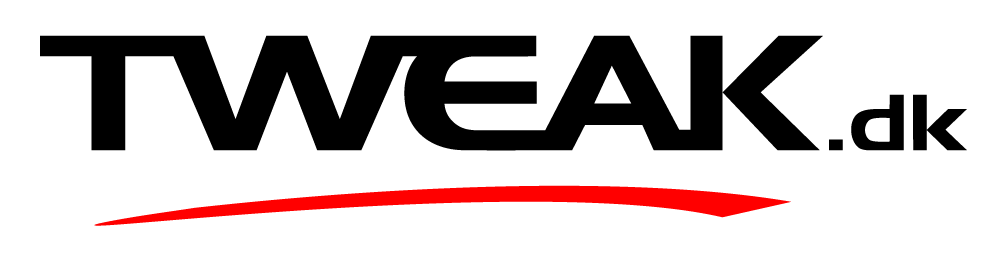Nu blev der lige smidt en genvej op jeg ikke havde set før, meget brugbar! Så her er min request til jer:
Post den bedste genvejskombo i kender :]
Hvis den allerede er nævnt, find en anden brugbar! Man skader ikke af at blive hurtigere, og kunne reparere folks computere med endnu flere indviklede genveje! ![]()
Lægger selv ud med et par stykker:
ALT + TAB ~ Skifter mellem inaktive vinduer.. Hold ALT nede og tryk på tab for at se magien ![]()
Windowstast + M ~ Minimer alle vinduer